SocksDroid Proxy Guide for Android: Proxy Generation & Setup
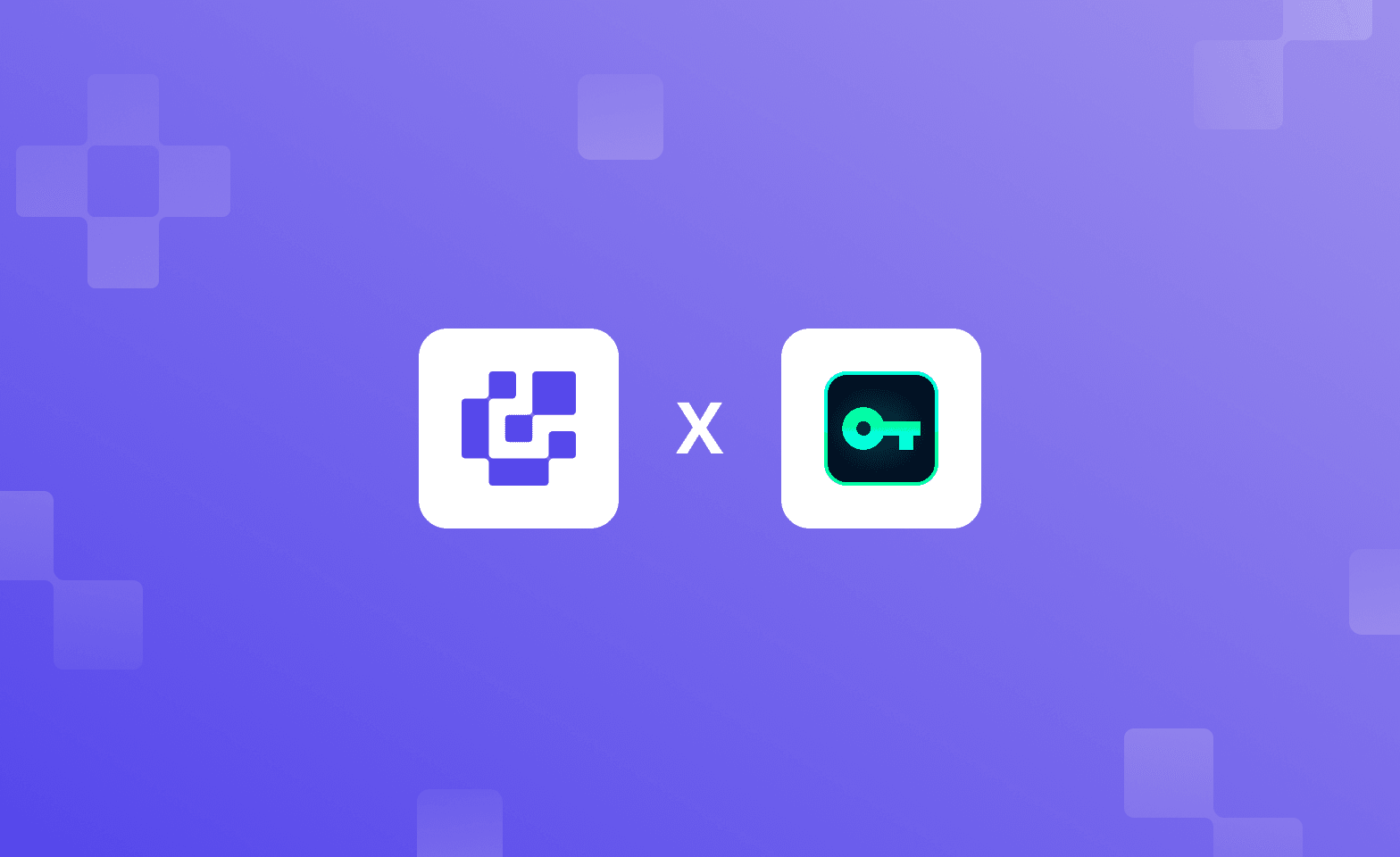
Trying to stay anonymous on Android using proxies? While setting them up is fairly simple, Android’s limited proxy settings make real control hard to achieve.
If you are looking for flexibility and control, SocksDroid proxy could be a handy tool for those who want to enhance security and gain access to a wider variety of content. The app stands out among others as being lightweight, user-friendly, and completely free, with no hidden fees.
Unlike traditional VPNs that route all your traffic, SocksDroid proxy works on an application level, allowing you to choose exactly which apps are affected. This gives you more control over your data while keeping your device running smoothly.
In this guide, we will help you generate and set up proxies with SocksDroid. Plus, we've also included key troubleshooting steps that will help you resolve any issues.
How to Set Up Proxies for SocksDroid Proxy?
Before jumping straight to the SocksDroid app, let’s take care of proxy generation. If you already have access to configured proxies, feel free to skip this section. We generate proxies that require only a few quick steps that are easy to. Just log in, choose your options, generate, and start using the proxy.
Let’s take a quick look at our proxy generation process:
Generate Static Proxies
If you decide to use the same IP addresses for repeated connections, head over to the “Static Proxies” option, under the “My Proxies” section on our dashboard.
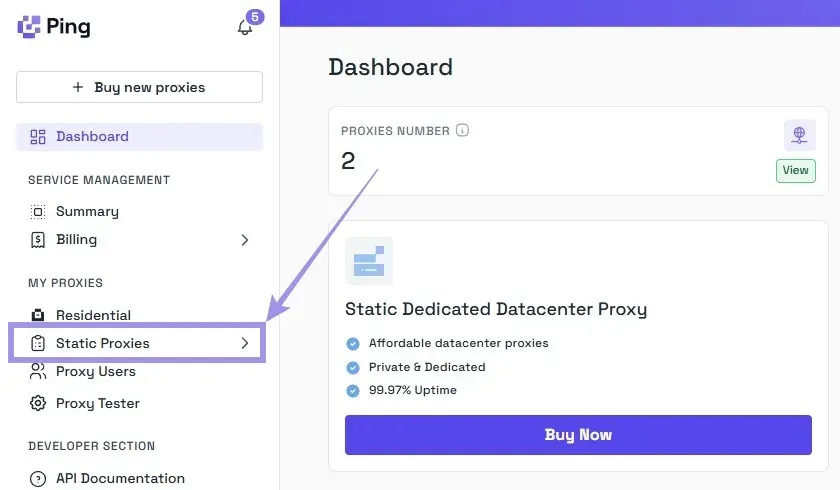
Your proxy list will be displayed with the IP address (hostname), port, username, and password. No generation is needed, just copy the credentials, and you’re good to go!
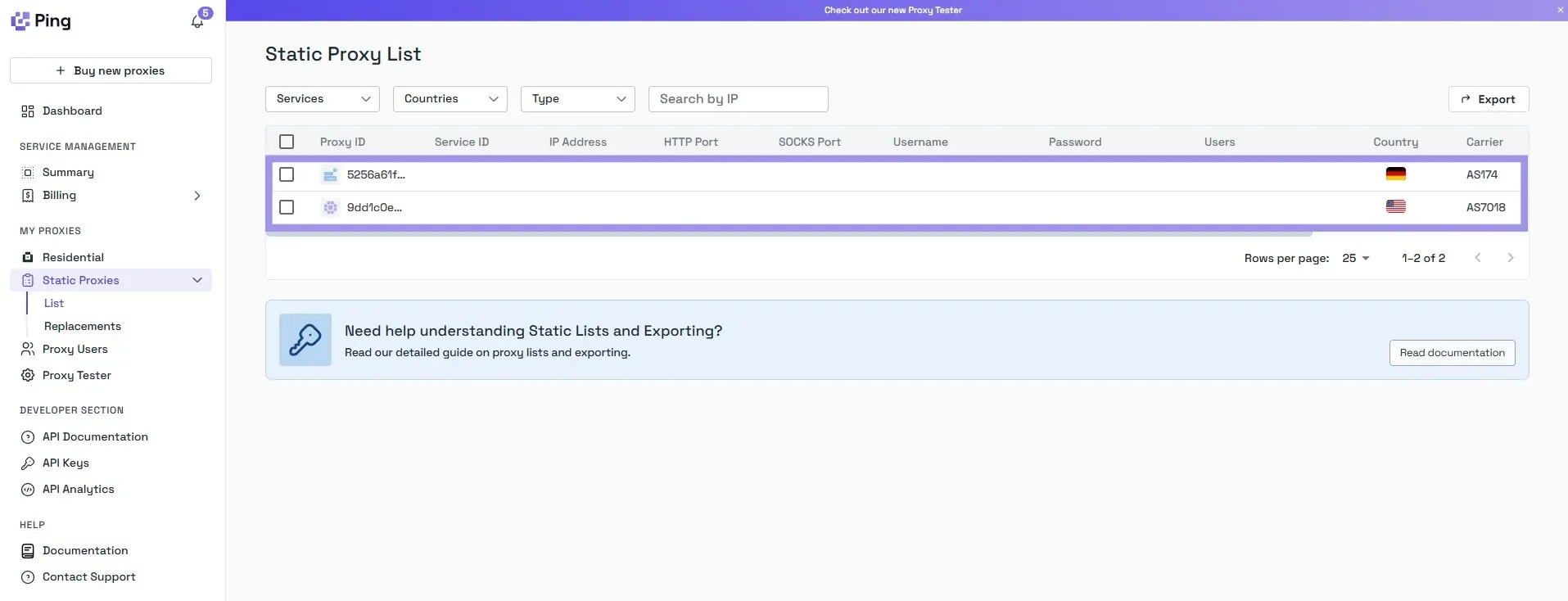
Generate Residential Proxies
Generating “Residential Proxies” is a bit different, as it leaves more room for user configuration. However, our flexible residential proxy generator simplifies the navigation of proxy settings, with a format and advanced targeting settings.
Everything’s transparent about the format, advanced targeting settings, and server availability, giving users full control of the acquired proxy connections.
To retrieve residential proxies from the Ping Proxies dashboard, follow these steps:
1. On the dashboard, navigate to the “My Proxies” section on the left and select the “Residential” option.
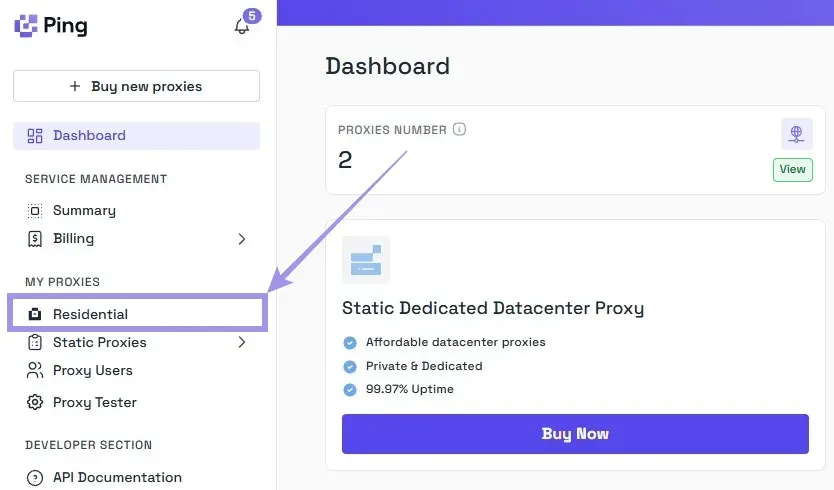
2. Choose between rotating or sticky proxies and pick the desired protocol (HTTP or SOCKS5).
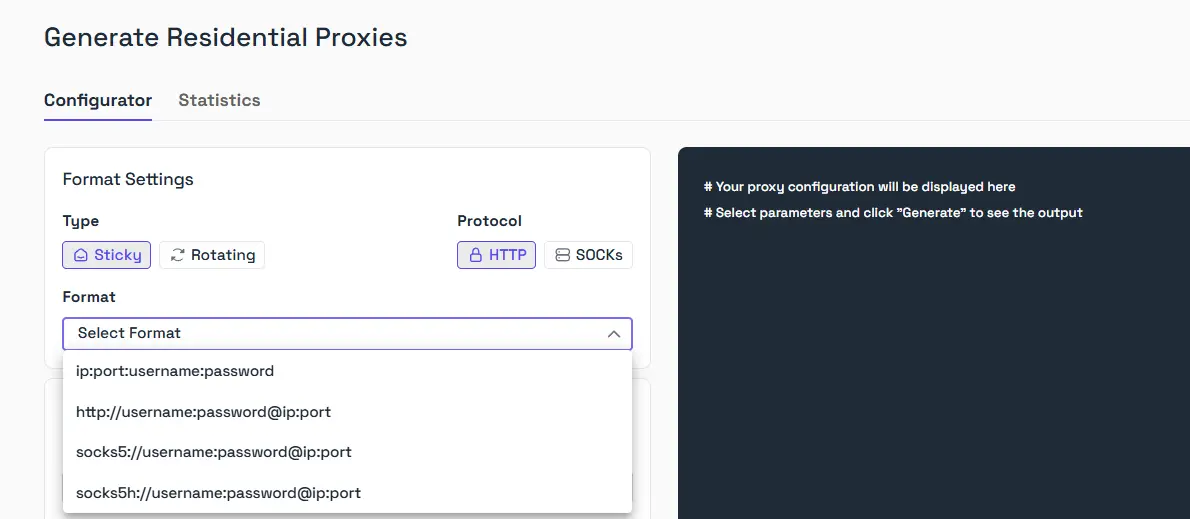
3. Set the location. You can choose the country, city, Zip code, and even a desired ISP/ASN. Broader targeting gives you a larger proxy pool.
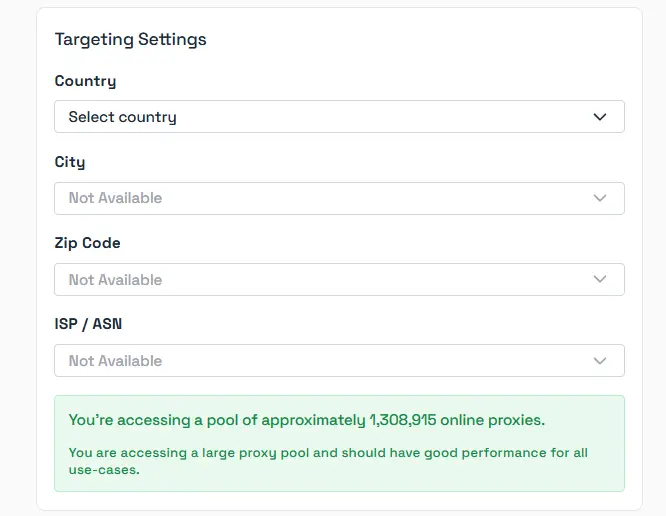
Note: Always add the location to the username for the sticky proxies. Failing to do so routes you to the incorrect location.
4. Once you have selected all options, choose the Quantity and click on “Generate.” Your proxy list will appear in the format you selected.
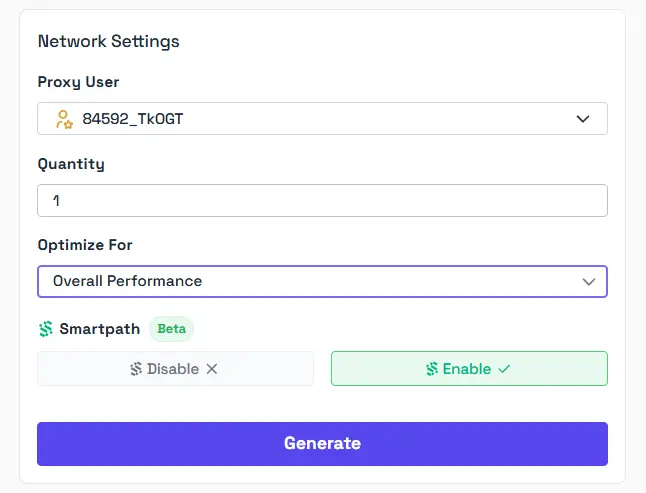
And now you are all set to work with our proxies on SocksDroid, or any other software of your choice.
Note: If you need a residential proxy connection and want to avoid high bandwidth costs, check out Smartpath. As our new tool for residential proxy optimization, it tracks and reroutes low-priority requests to datacenter IPs, saving up to 40% of your purchased bandwidth!
Setting Up a Proxy Server
Note: SocksDroid isn't available on Google Play Store and needs to be side-loaded. You can install it from their website, and we recommend not to download outside of the official sources.
Once proxies are generated, it is time to set up the SocksDroid proxy app. Next, launch the SocksDroid app and navigate to the proxy setup section. The proxy server settings, including the server IP and server port, can be configured within the SocksDroid app.
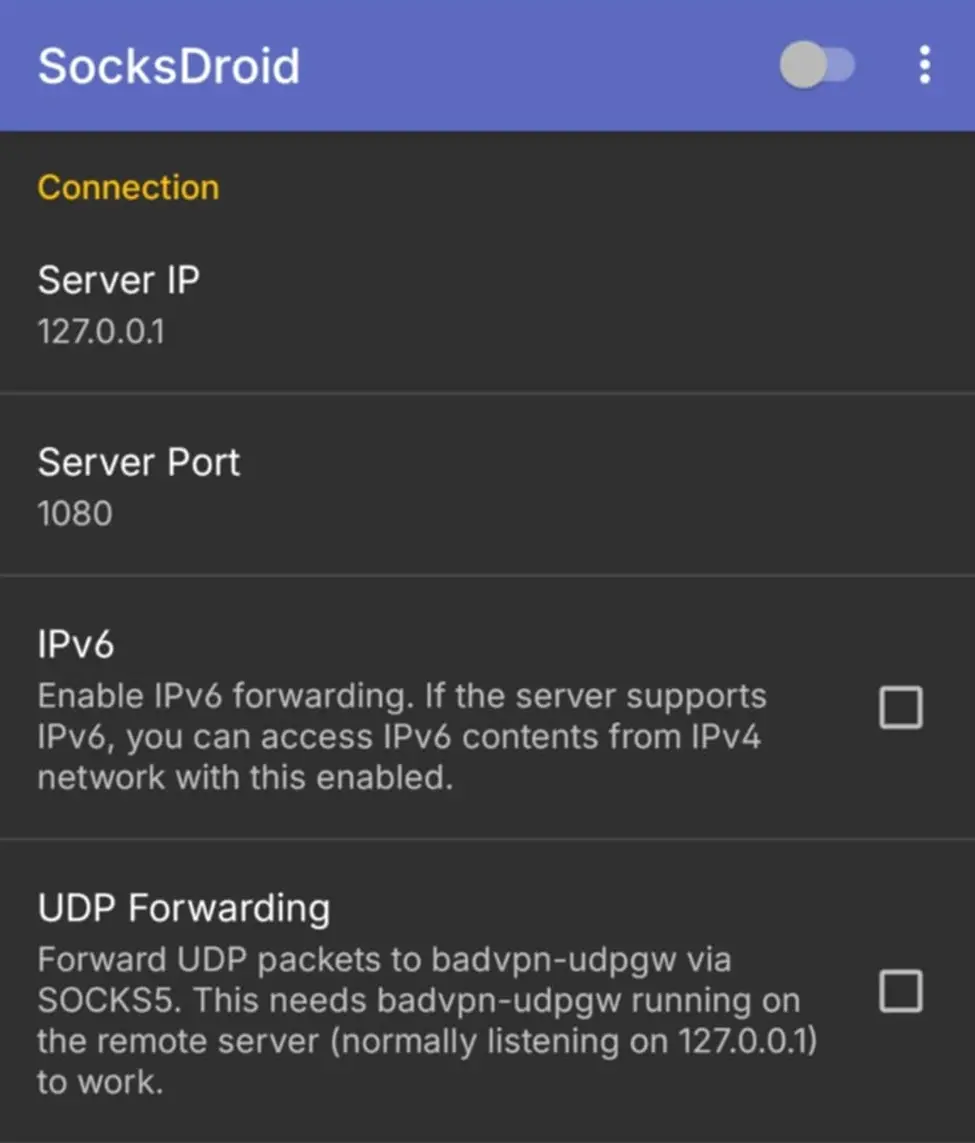
Enter the authentication details, including the username and password for proxy authentication within the app.
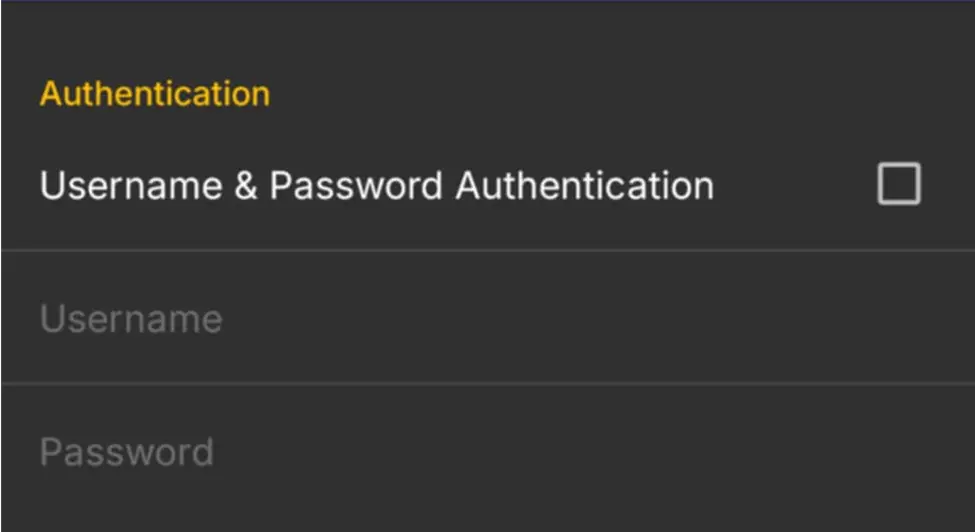
Pretty simple, right? With SocksDroid, you can create and save multiple connection profiles to easily switch between different proxy servers. Tap on the three dots at the top right opens a section for profile management.
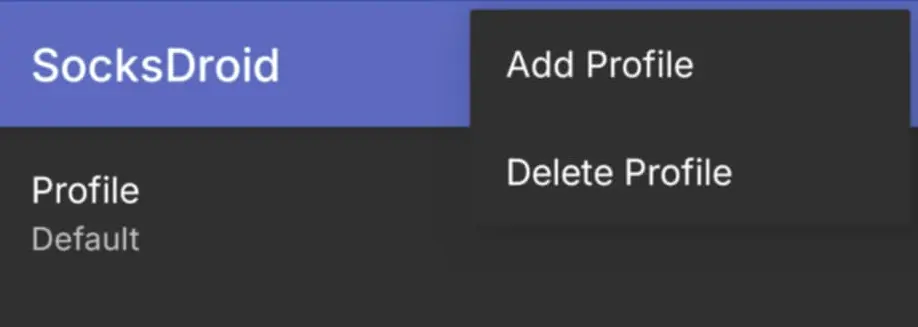
Make sure to test your connection by visiting whatismyip or any other platform that will show the approximate location of your proxy server. That’s it! If your proxy connection is unsuccessful, let’s take a look at potential issues related to SocksDroid proxy connections.
Troubleshooting Common Issues
The SocksDroid app provides a user-friendly interface for troubleshooting common issues, making it easy to resolve problems. Common issues with SocksDroid can be troubleshooted by checking the proxy settings and authentication details:
1. Make sure that the correct information is inserted. Users can verify the proxy connection by checking the notifications bar for an icon confirming the newly established connection route.
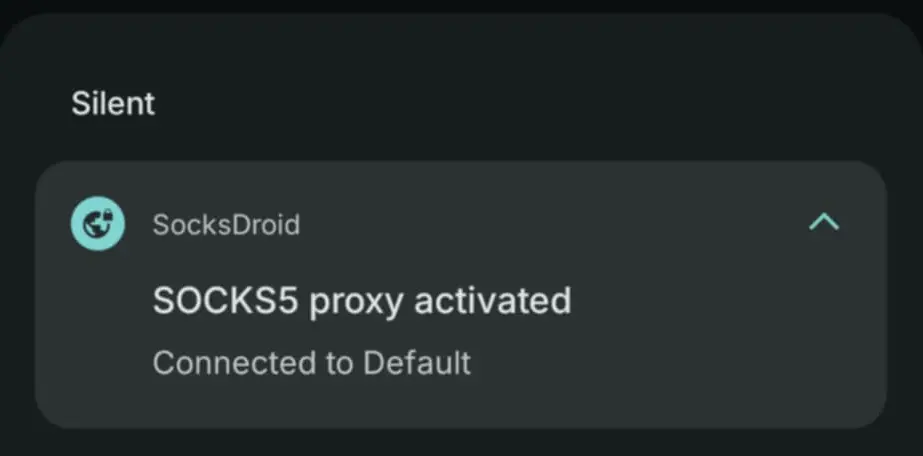
2. If the proxy isn’t working, double-check the hostname, port, and credentials.
3. Review the proxy details and settings to ensure that everything is configured correctly.
Note: To avoid conflicts or misrouted traffic, stick to using one proxy tool at a time. The same applies to VPNs. Don’t use both at once.
Helping you connect high-quality proxies for Android use cases, SocksDroid is an intuitive tool that simplifies the integration of anonymous connections, allowing you to keep track of session limits and expiry. Many proxies are time-bound or rotate after a set duration, which can help maintain anonymity in long-running connections.
Properly configured proxy servers need to minimize the internet speed loss and maintain connection uptime. After configuring your connection, test your proxies regularly for speed, reliability, and region accuracy using tools like latency checkers or IP detection sites.
Our Proxy Tester helps you check if a proxy is working before using it for any task, preventing potential connectivity issues.
