Ways to Optimize Your MuLogin Proxy Setup
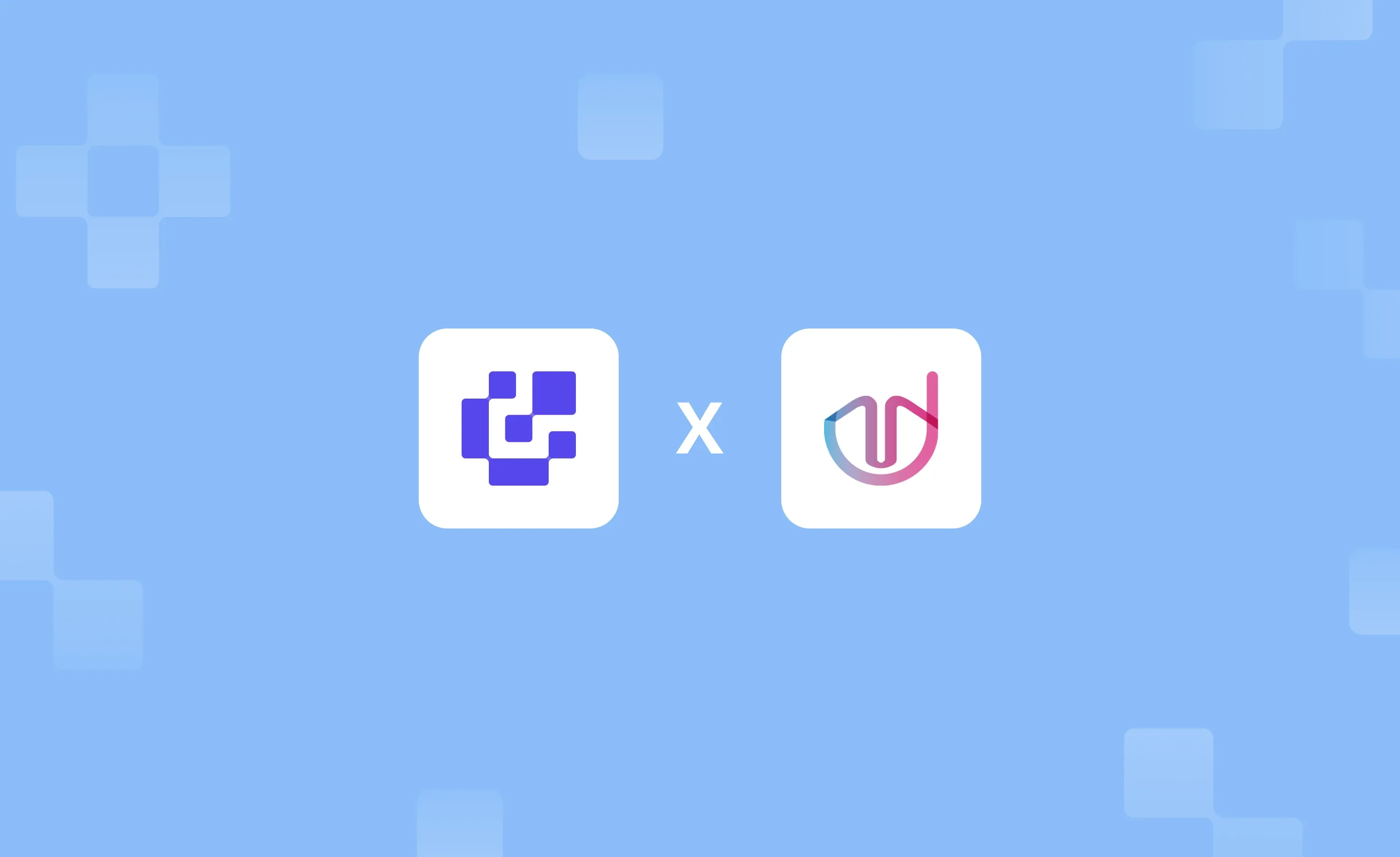
MuLogin is an anti-detect browser that provides unique fingerprints for users while isolating your network environment. With a quick and basic configuration, MuLogin anti-detect browser users can manage multiple accounts to influence E-commerce, Social Media, Advertisement, and Affiliate Marketing identities – all on the same device.
With its virtual browser technology to generate independent and legitimate digital footprints, MuLogin is one of the best tools on the market for managing multiple browser profiles. With ease, MuLogin allows users to create and manage teams to handle profiles efficiently, combining it with a seamless integration of Ping Proxies.
This is a guide that will help you get straight to business, with a quick rundown on how to run the anti-detect browser on your device and end up with a slick MuLogin proxy integration. Let's take a closer look.
Benefits of Using MuLogin
In a market with a fair share of competitors, MuLogin stands out as an option with sophisticated technology for independent fingerprint creation, as well as powerful management of parallel profiles, even with a basic configuration. Here are the main benefits of the MuLogin anti-detect browser:
- Enhanced Protection. MuLogin creates separate, protected environments for each account while preventing account associations and maintaining a unique digital identity for each profile. A unique fingerprint and consistent browsing patterns across sessions protect against automated detection systems and platform security measures.
- Team Collaboration. MuLogin enables secure sharing of browser profiles between team members while supporting real-time cloud synchronization for teamwork within the network, allowing master accounts to manage multiple sub-accounts with permission controls. Collaboration tools improve efficiency by saving team time and costs with powerful tools.
- Proxy Integration. Anti-detect browser offers built-in proxy configuration for each browser profile while supporting the SOCKS5 protocol for enhanced security. MuLogin enables independent IP settings for different accounts and maintains stable connections through integrated proxy connection, plus an advanced proxy rotation feature for hassle-free management.
- Platform Management. MuLogin supports the operation of multiple social media accounts and e-commerce. It includes quick switching between different platform accounts for quick and snappy management across various online services.
- Attentive Technical Support. MuLogin offers professional technical support and one-on-one customer service, ensuring immediate resolution of technical issues without endangering your account security and digital identity.
Setting Up MuLogin
This section covers the setup of your MuLogin browser and the creation of your first profile. If you used MuLogin before, feel free to skip ahead to the MuLogin proxy integration section. Let's break it down!
Downloading and Installing MuLogin
For this tutorial, we will cover an anti-detect browser configuration on a Windows device. To set up the MuLogin browser for the first time, follow these steps:
1. Download and install the MuLogin installation wizard from the official website. MuLogin offers a three-day free trial for new users to test its features, so knock yourself out and test the service before paying for it!
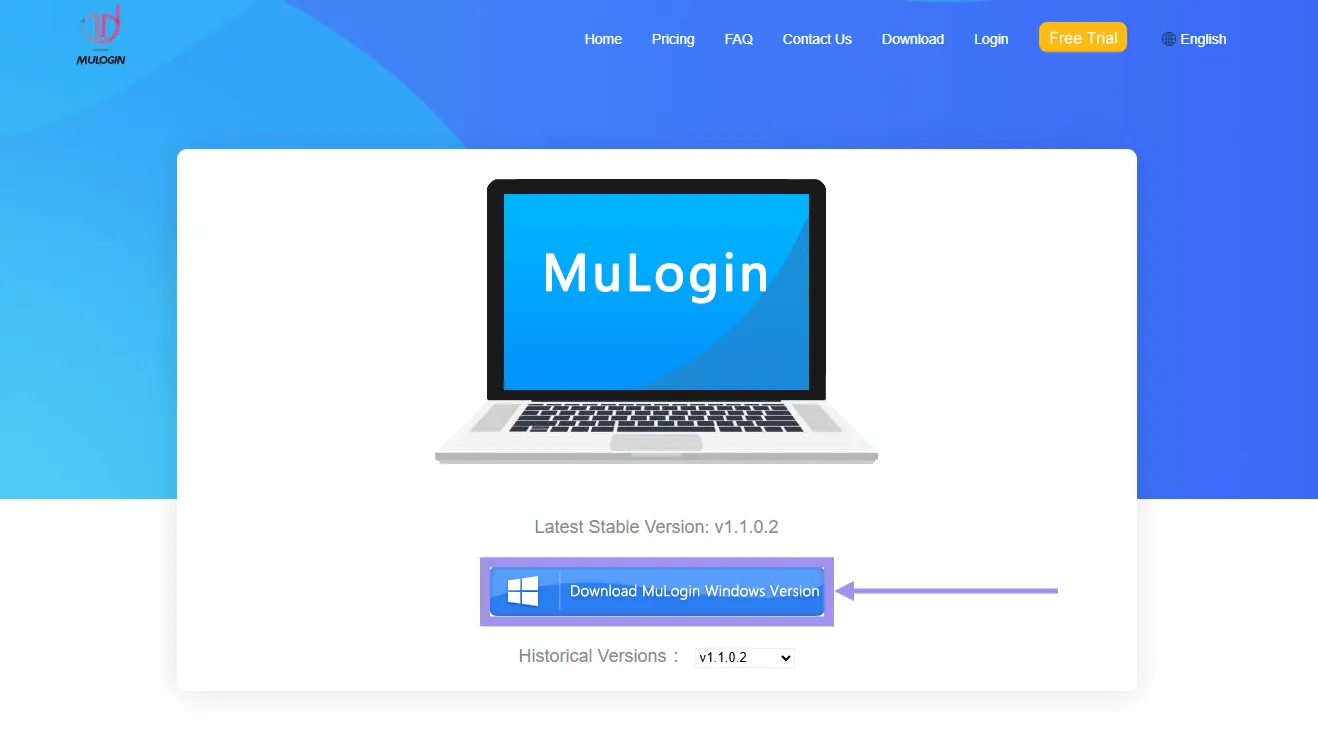
2. Go through the installation steps and launch login once the setup is complete.
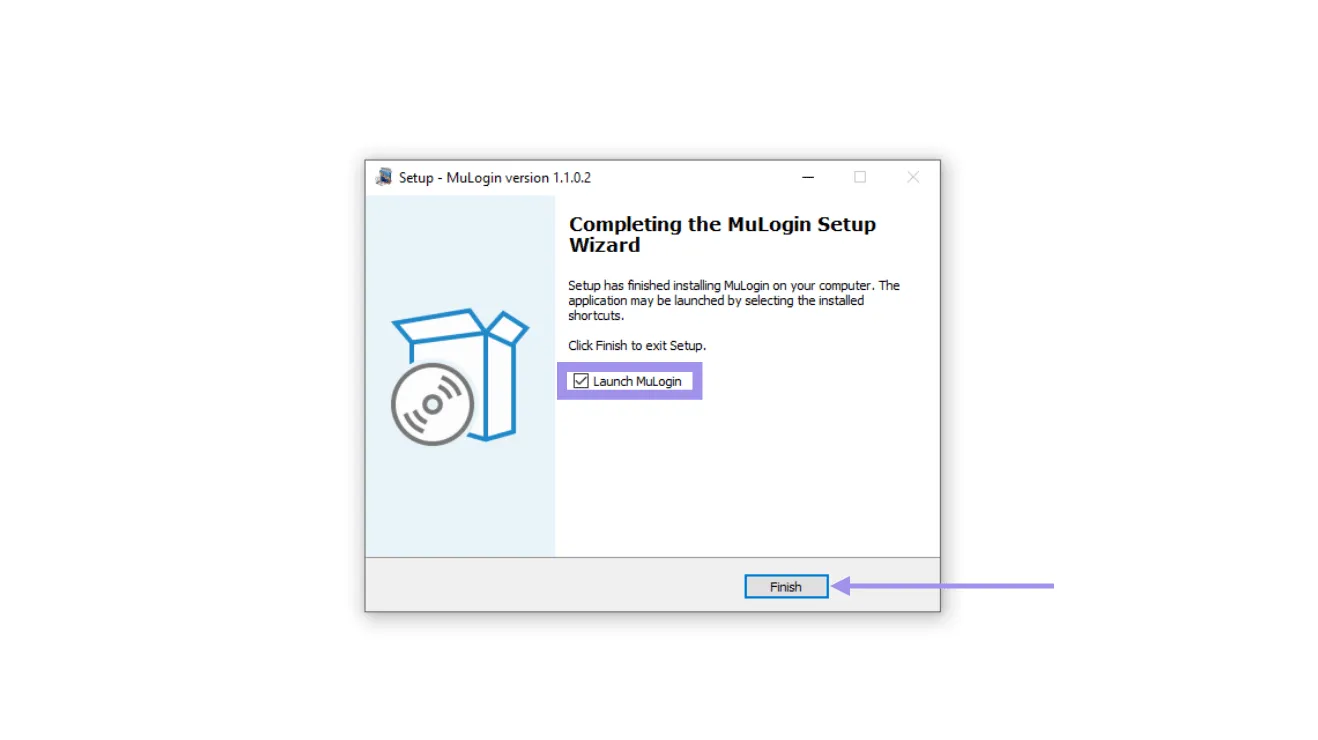
3. To use the MuLogin free trial, you must have a MuLogin account. Once the application opens, click on Register Now, below the login button. Enter your credentials and complete the registration.
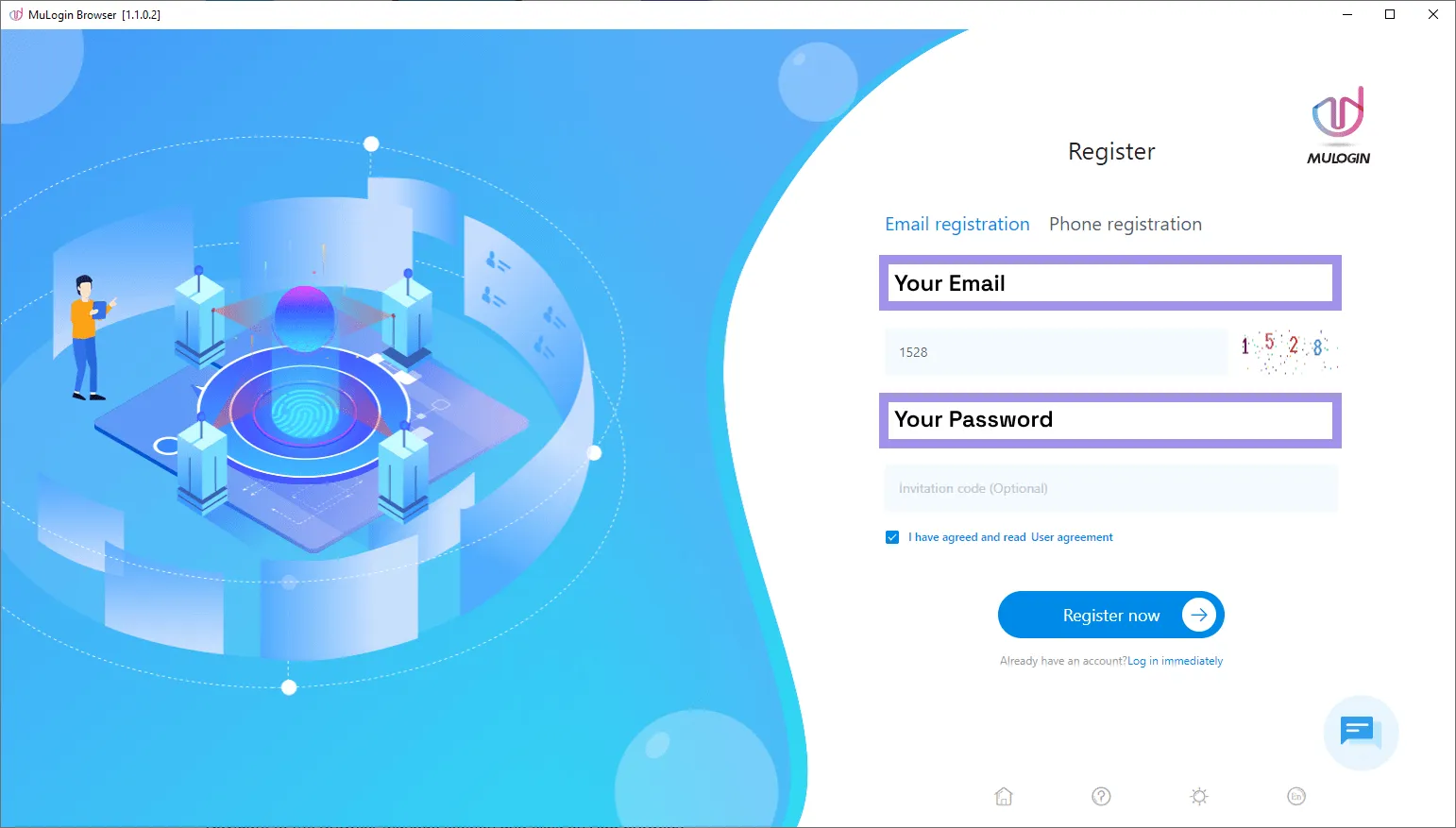
4. After a successful registration, you will be greeted with an empty browser list. Now is the time to set up your first profile!
Creating a New Profile
This section explains how to create a new profile in the MuLogin browser management section. In the Browser List tab, click the Add Browser button. To get you to a functional profile ASAP, let's stick to the basic configuration. Let's break down the form fields and their meaning.
Basic Settings
Here's a breakdown of configurations within the Basic Settings subsection:
- Display name: A custom name for your browser profile to help identify it in your profile list.
- Grouping: Allows organizing browser profiles into categories for better management.
- Remarks information: Space for adding notes or comments about the browser profile.
- Browser: Select which browser type to emulate (e.g., Chrome, Safari, Firefox).
- Operating system: Defines which operating system the browser should appear to be running on
- Configuration item: Additional browser-specific configuration options.
- Browser version: Specifies the exact browser version number to present to websites.
- User-Agent: Sets the complete User-Agent string that identifies your browser to websites.
- WebRTC: Controls how WebRTC protocol handles IP address information, with options for real, disabled, or replacement modes.
- Public network IP: Toggle and field to specify or auto-detect the public IP address.
- LAN IP: Toggle and field to configure local network IP address settings.
- Proxy settings: Configures proxy connection details including protocol (HTTP/HTTPS/SOCKS5), IP address, port, username, and password.
Navigator Parameters
Navigator parameters will determine how the browser window for the new profile will look. Here you can customize your display parameters, language for localization settings, the desired OS platform, and your WebDriver extension.
This information will be emulated instead of the original settings of your device for more control over your digital identity.
Saving Your Browser Profile
Here's an example of a simple configuration of a browser profile for your first test drive of the service. Let's keep things simple before proceeding with the proxy integration. Once everything is in check, click Save to finalize your setup.
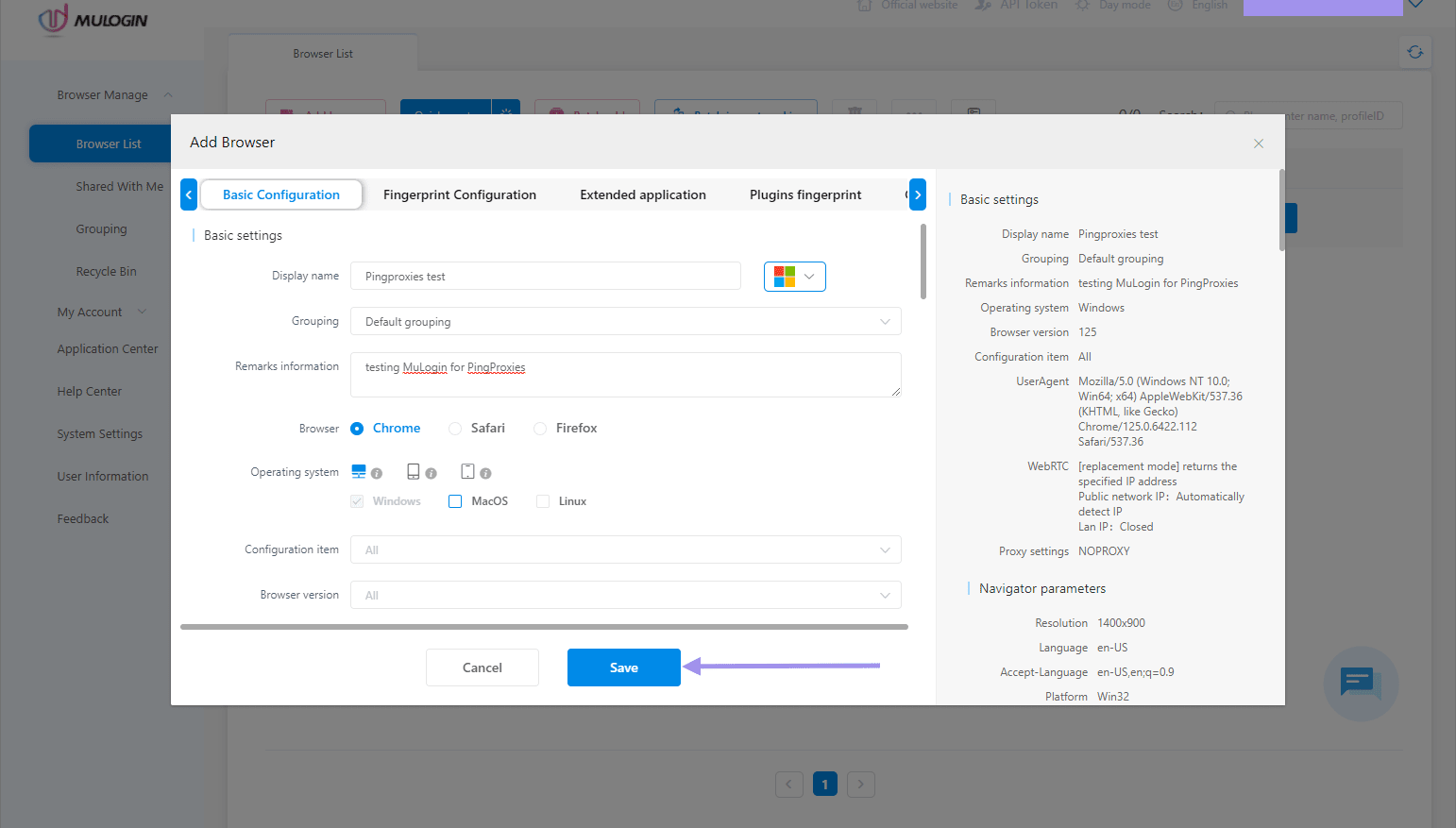
MuLogin Proxy Integration
Residential proxies are essential for maintaining security and anonymity while using MuLogin. Fortunately, its anti-detect browser integrates seamlessly with Ping Proxies. Let's break down proxy integration into your browser profile.
1. In your Ping Proxies dashboard, head over to the Residential subsection on the sidebar. Fill out the settings in the configurator and press the Generate button.
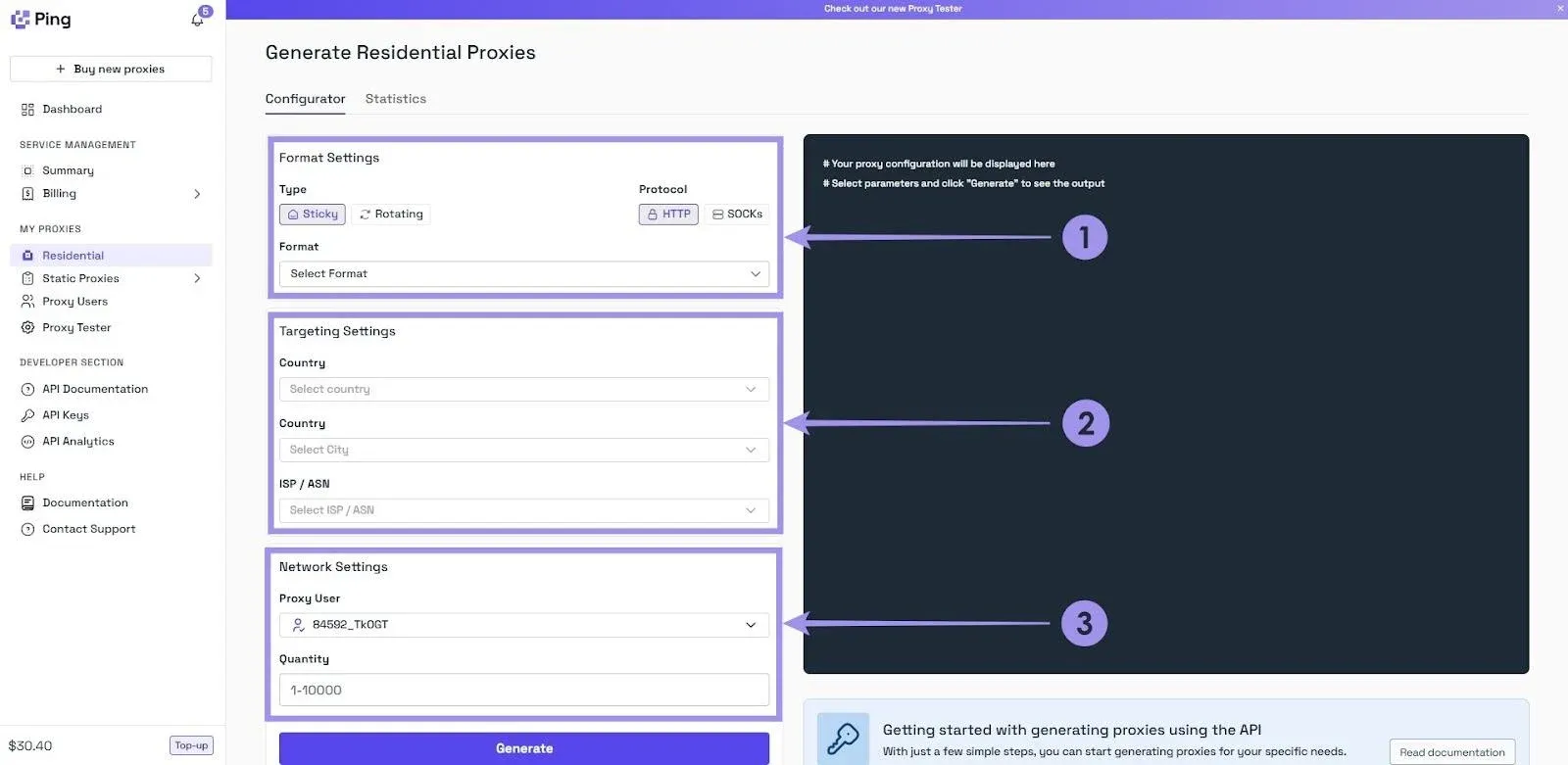
2. Fill out your generated proxy username, password, and other credentials in the Proxy settings section in the new browser profile creation window. The Check the Network tool will notify you if the browser successfully routes the connection through your generated endpoint.
And that's it! Assign desired proxy servers to your browser profiles to recreate the desired identity and geolocation targeting settings for your use cases. Residential proxies work best for data collection tasks that can face obstacles like geo-restrictions.
Using Anti-Detect Browser Technology with MuLogin
MuLogin is a powerful tool that helps both businesses and private users protect their online privacy while managing multiple accounts. For companies, it's particularly valuable as it allows teams to safely manage multiple social media and eCommerce accounts without exposing business-oriented web traffic to third parties.
The browser creates unique digital fingerprints for each account, which helps prevent account bans and restrictions.
What makes MuLogin especially useful is its ability to automate repetitive tasks on accounts that need to blend in with real user traffic. MuLogin proxy integration provides enhanced privacy protection by blocking onlookers from exposing any information related to your real identity
Browser Profile Management
MuLogin creates separate browser environments for each of your online accounts, giving each one unique characteristics and storage. Every browser profile is completely isolated from the others, preventing data crossover and reducing the risk of account restrictions.
While websites can still collect browser information, MuLogin provides different identifying details for each profile. The tested system works great with Ping Proxies residential IPs that mask your connection details.
Conclusion
MuLogin delivers robust anti-detect capabilities that safeguard your digital footprint and set it apart from other competitors. It manages multiple online accounts through isolated profiles and offers exactly what businesses are looking for – seamless proxy integration.
Ready to enhance your privacy and streamline your operations? Try MuLogin's free trial with Ping Proxies to set up and experience the enhanced browsing possibilities with one of the best anti-detect browsers!
